Before You Begin
Welcome to our comprehensive game setup guide! Whether you're a seasoned gamer or just starting out, this guide will walk you through the entire process of getting your new PC game running smoothly on your laptop.
Average setup time: 15-30 minutes depending on game size and internet speed.
🎮 Game Setup & Graphics Tweaks
1. Check System Requirements
Minimum Requirements
- OS: Windows 10 64-bit
- CPU: Intel Core i5-4460 or AMD FX-8350
- RAM: 8GB
- GPU: NVIDIA GTX 960 or AMD R9 280
- Storage: 50GB available space
Recommended Requirements
- OS: Windows 10/11 64-bit
- CPU: Intel Core i7-9700K or AMD Ryzen 7 3700X
- RAM: 16GB
- GPU: NVIDIA RTX 2060 or AMD RX 5700
- Storage: 50GB SSD

- Press Windows Key + R, type "dxdiag" and press Enter
- Check the "System" tab for OS and CPU info
- Go to the "Display" tab for GPU details
- Open File Explorer > This PC to check available storage
2. Purchase & Download the Game
Choose your preferred game platform and complete the purchase. Popular options include:

steampowered.com

epicgames.com

gog.com

Once purchased, the platform will automatically add the game to your library where you can begin the download.
- Use wired connection for stability
- Pause other downloads/streaming
- Download overnight if on slow connection
- Ensure laptop remains powered during download
3. Install the Game
- Run the installer: Double-click the downloaded file or launch through your game platform.
-
Choose install location:
Select a drive with sufficient space (SSD recommended for faster load times).
-
Wait for installation:
This may take from minutes to hours depending on game size.
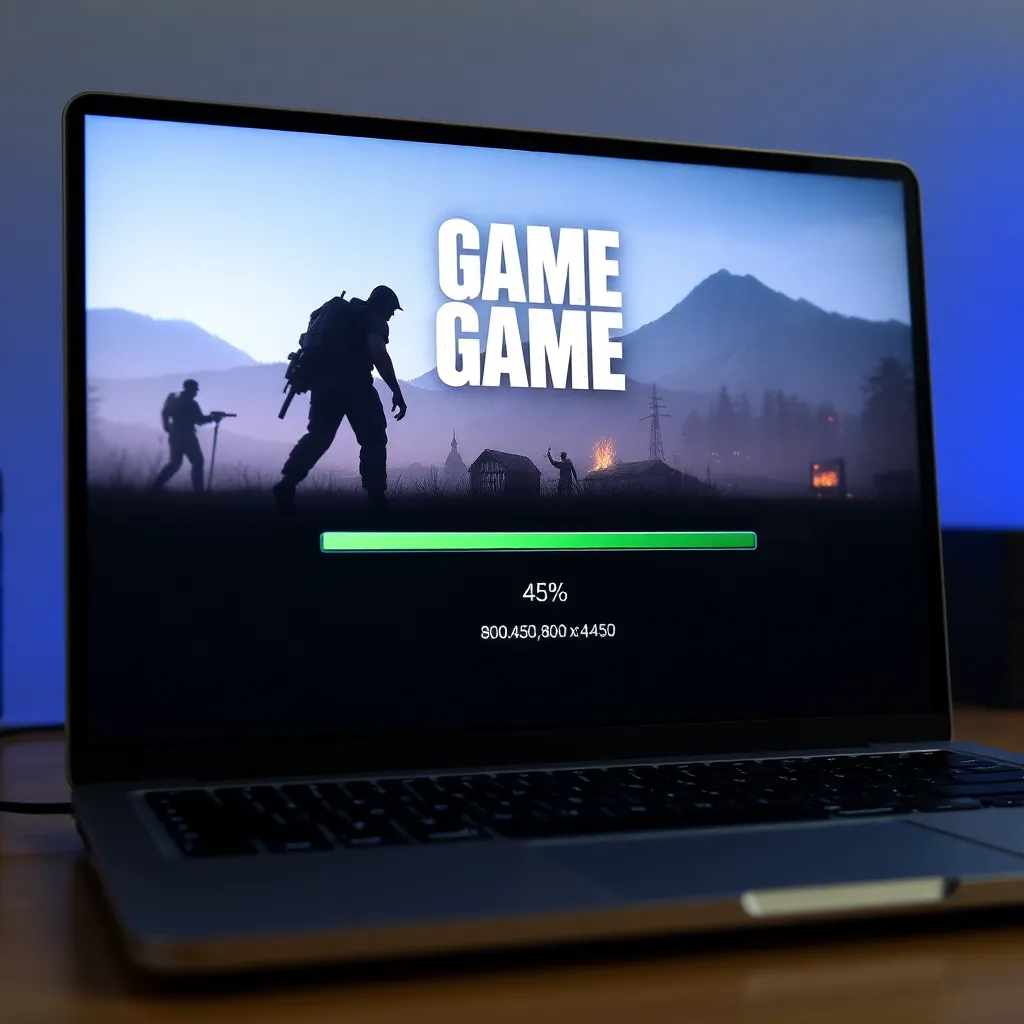
Keep your laptop plugged in during installation to prevent interruptions.
4. Initial Game Setup
After installation, you may need to complete some first-time setup steps:
1 Graphics Settings
Select preset quality (Medium recommended for laptops) or customize based on your hardware.
2 Control Setup
Configure keyboard/mouse or connect a controller.
3 Account Linking
Sign in to platform account if required.
4 Updates
Download any available patches.

5. Play & Optimize Performance
Your game is now ready to play! Here are some optimization tips for laptops:
Power Settings
- Set power plan to "High performance"
- Keep laptop plugged in while gaming
- Enable "Game Mode" in Windows
Cooling
- Use a laptop cooling pad
- Keep vents unobstructed
- Clean dust from fans regularly
Important
Monitor laptop temperatures using software like HWMonitor. If your laptop gets too hot, lower graphical settings.
